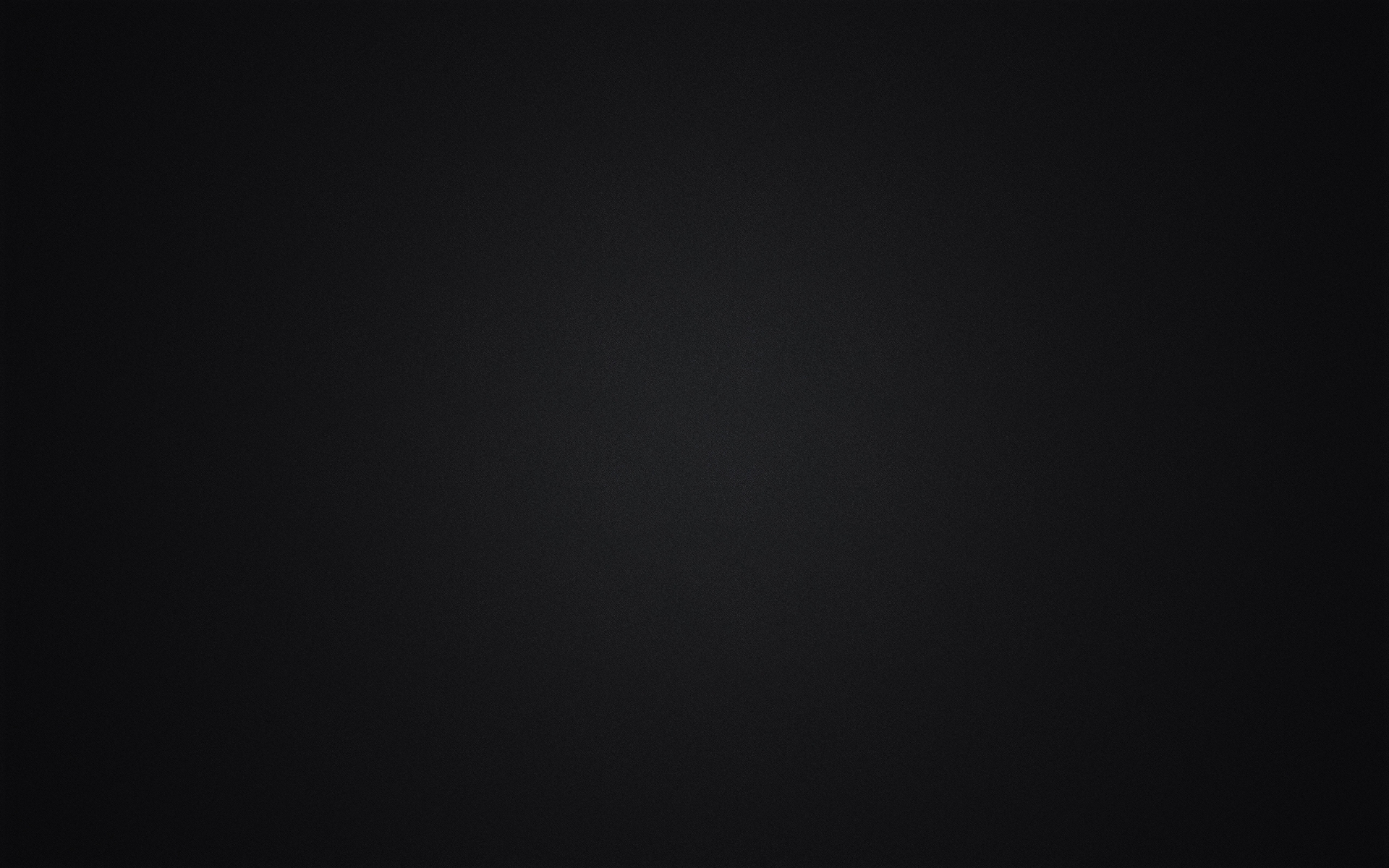Page Speed Optimization
Page speed is important as visitors except a fast loading website and search engine crawlers need to be able to crawl your site for indexing purposes. If your site is too slow, web crawlers may not be able to access it and visitors may click the back button and go to your competitor’s websites. As there’s already a guide on this site about page speed optimization, I’ve posted an excerpt of the page below.
1. Use A CDN Such As CloudFlare
A content delivery network (CDN) is a network that you use to deliver the content on your website to your audience from a server that’s close to the visitor’s geographical location, so you can see how using a CDN can speed up your website. For instructions on setting Cloudflare up on your website (and getting a free SSL certificate) visit pxoxrxn’s thread titled, “[HOW TO] Free SSL & WordPress website”
2. Remove Any Unnecessary Plugins
Go to your plugins page. Now tell me how many of those plugins you’re actually using. Do you really need Awesome Surveys on your website when you don’t have any visitors? What about BJ Lazy Load, do you really need to use that plugin when you don’t have any images on your site?Having extra plugins may cause your site to load slowly, so use a tool such as Pingdom’s speed tester and look for any plugin files that are slowing down your website.
3. Change Web Hosts
If you think you’ve tried everything to speed up your website and you still notice a slow server response time, then it’s possible that your web host is the problem. Changing your web host to one that offers a faster server response time is an easy, albeit possibly expensive change. There are also web hosts here who offer quality hosting packages, so visit the Hosting sub-forum to find them.4. Upgrade Your Hosting
If changing web hosts is not an option for you, consider upgrading your hosting package with your current web host. Many web hosts offer a multitude of package, such as shared hosting and SSD hosting, the latter of which can boost your site speeds significantly.
5. Lazy Load Your Images
For those of you who have multiple images on your websites, consider using a lazy loader to load the images as the user scrolls down your page. For WordPress users, there is a plugin called BJ Lazy Load that can do this for you.6. Leverage Browser Caching
I personally haven’t noticed much of an effect using this method, although you can try using a plugin called “Leverage Browser Caching Ninjas” to speed up your site (just don’t go crazy with the plugins and look for caching plugins that have this option).7. Compress Your Images
For Images that have already been uploaded can be compressed on your WordPress website by using a plugin called “EWWW Image Optimizer“. This reduces the size of the image file to make it load faster.8. Remove Query Strings From Static Resources
Query strings in static resources are resources with a “?” toward the end of the URL of a static webpage. Again, for you WordPress users there caching plugins that can do this for you such as “Remove Query Strings From Static Resources“.9. Minify Your Codes
Minifying your codes reduces the number of unnecessary characters in your codes that can cause your site to load slower. There are caching plugins such as W3 Total Cache that have this option in WordPress, although be warned that these minify options do not always work and can ruin the design of your website (although this is easily reversible when you disable the minify option).10. Remove Broken Links
If a browser is trying to load your website, but it begins to encounter broken links for the files that it’s loading, then this could slow down your website.11. Reduce The Number of Posts That Show On Your Homepage
Loading 20 posts on your homepage slows down your site, especially if you have images that load with your posts. For WordPress users, if you go to your settings, then to “Reading”, you can change the number of posts that appear on your homepage.12. Use A Full Service Caching Plugin
By full service, I mean a caching plugin that has multiple caching and speed options (minifying, browser caching, etcetera). Having one plugin that does this instead of 10 separate plugins can reduce the number of plugins on your site and increase your website’s load time.13. Change Your Theme
Some themes are slower than others. If possible, try looking for a theme that is lightweight.14. Move Javascript To The Footer
javacript typically takes longer to load, so serving your content first before your Javascript can reduce your page loading times. Again, there is a plugin that does this for you, although take how many plugins you already have on your site into consideration before adding another one.15. Convert Png Images To Jpeg
Png images are larger than jpeg, so they may take longer to load. Unless your image uses a transparent background or you have a site that focuses on photography, it’s better to use he jpeg format for your images.16. Remove On-Page 404 Errors
Missing files when a browser is trying to render your page will cause your site to run poorly, so find and replace those files when you find them.17. Reduce Your Page Size
If possible, look into ways to reduce your page size such as by removing unnecessary images as larger pages take longer to load.18. Optimise Your Database Tables
Post revisions and spam comments need to be purged from your database to reduce the size of your database and to reduce the loading speed of your website. For WordPress users, there are a multitude of methods that you can use to optimise your database that are easy to use.19. Avoid Using Too Many Redirects
Redirecting to a redirected link that has been redirected to another link can take quite some time to load, so avoid using too many redirects.20. Remove Redundant Code
If you have redundant code in your files that serve the same purpose as another code, then remove the redundant code.21. Remove Whitespace
Whitespace in your HTML code (double spaces, tabs, and text line breaks) just add more space to your file size, so removing this code with an HTML compressor can reduce your HTML file sizes.22. Remove Unnecessary Images
If the image doesn’t add any value to your content or for your visitors, then remove it.23. Clean Up Your Code
For Some codes, especially the code in free WordPress themes, are messy and contain whitespace, extra characters, and superfluous codes that slow down your website. Dirty Markup has a tool to help you clean up your code, so I recommend using it if you decide to clean your code up (or do it manually)24. Correct Any Canonicalisation Errors
If your site uses https://www.yoursite.com/, then be sure to use this URL across your entire site. This also has an SEO benefit since search engines will see that the URL that you used is the correct one to index.25. Use Static Pages
Static pages are pages that don’t change often or at all and are delivered to your visitors the way they are stored (in contrast to dynamic pages which are generated by a web application).26. Avoid Using Gifs
Gifs are large files (since they’re a combination of images), so don’t use them on your website unless you have to.27. Resize Your Images
Using smaller images when appropriate is another way to reduce your image size and reduce the time it takes for a browser to receive the image.28. Replace Image Buttons With HTML
Image navigation bars take longer to load than HTML navigation bars for the reasons I mentioned previously.29. Limit 3rd Party Content
3rd party content takes longer to load since it’s loading from an external source, so limiting the amount of 3rd party content on your website can speed your website up a bit.30. Only Display What’s Necessary
Contact forms and social media links on every page of your site are superfluous on some websites. If your pop-up contact forms or sidebar contact forms aren’t being used by your visitors, then consider getting rid of them or adding them to a separate contact page.
Next In This Guide: Mobile-Friendliness Is Now A Factor