How To Stop Onclick Ads
Don’t you hate it when you’re on a movie streaming website only for every single click to result in multiple new ad-filled tabs? As the owner of multiple sites myself, I understand the importance of monetisation. However, when a webmaster sets up ads that make it nearly impossible for you to browse the site (or worse, ads that don’t close no matter how many times you hit the ‘x’ button), that’s when they’re crossing the line.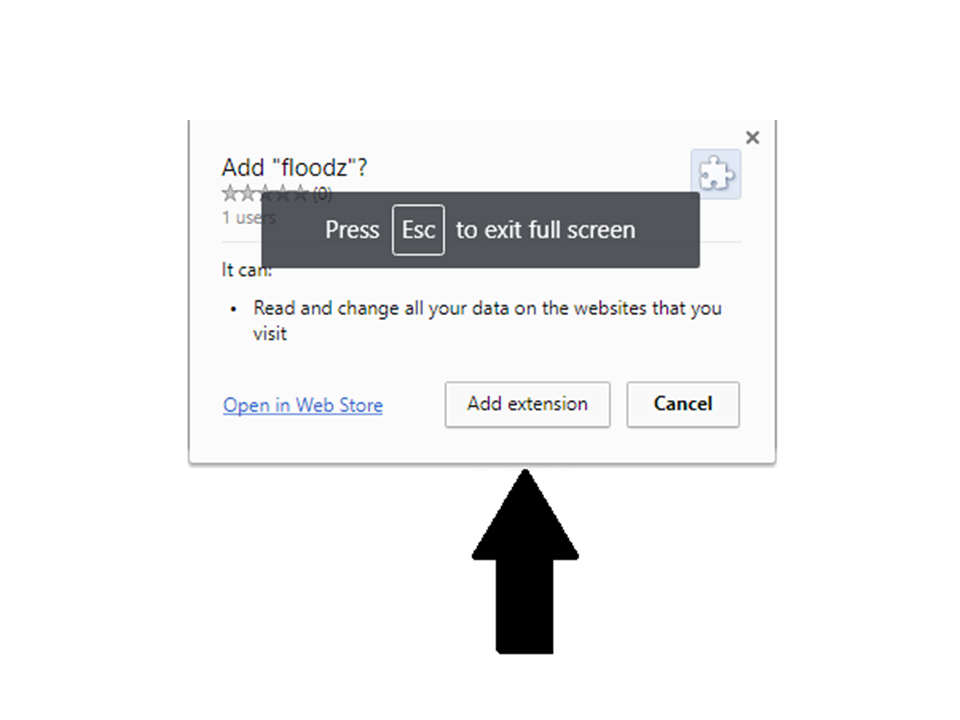
Before we begin, if you’re doing this on a movie streaming website, start the video first. The reason being that most of these movie sites appear to have a “play video” overlay of sorts over the video that occasionally won’t work after you go through the steps below.
Step 1: Open The Inspect Element Tool
Chrome users can access this feature by right-clicking and selecting “Inspect”. Those of you who are familiar with this tool already know where I’m going with this. We’re going to be deleting the specific lines of code that cause these ridiculous pop-ups.
Step 2: Press Control+F
Make sure that you’re searching the code through the Inspect Element tool and not the visitor side of the page. You’ll know when you’ve done it right when the Inspect Element search box pops up.
Step 3: Search For & Delete “Onclick”, “Open.Window” Or “<Script>” Codes
Try deleting codes that contain “onclick” first as “<script>” codes tend to be numerous on websites. I’ve found that deleting onclick codes is usually enough for most of these websites, but deleting the script codes will speed up the websites significantly. Although, tread lightly if you decide to delete script codes as you could disable certain functions of the website.
Optional: Open The Video In A Separate Tab
If you don’t want to reduce the number of codes you have to delete, then do the following:
- Right-click on or near the video and open up your inspect element tool.
- Find the video’s source URL.
- Open the video up in a new tab.
From there, go through steps 1-3 as you normally would.
- Are The “Rank 1 In Google For Any Keyword” Services A Scam? - April 1, 2025
- OfficeOutlaw.com: Our New Internet Marketing Forum - March 26, 2025
- What You Need To Know Before Using Microsoft Teams - March 24, 2025
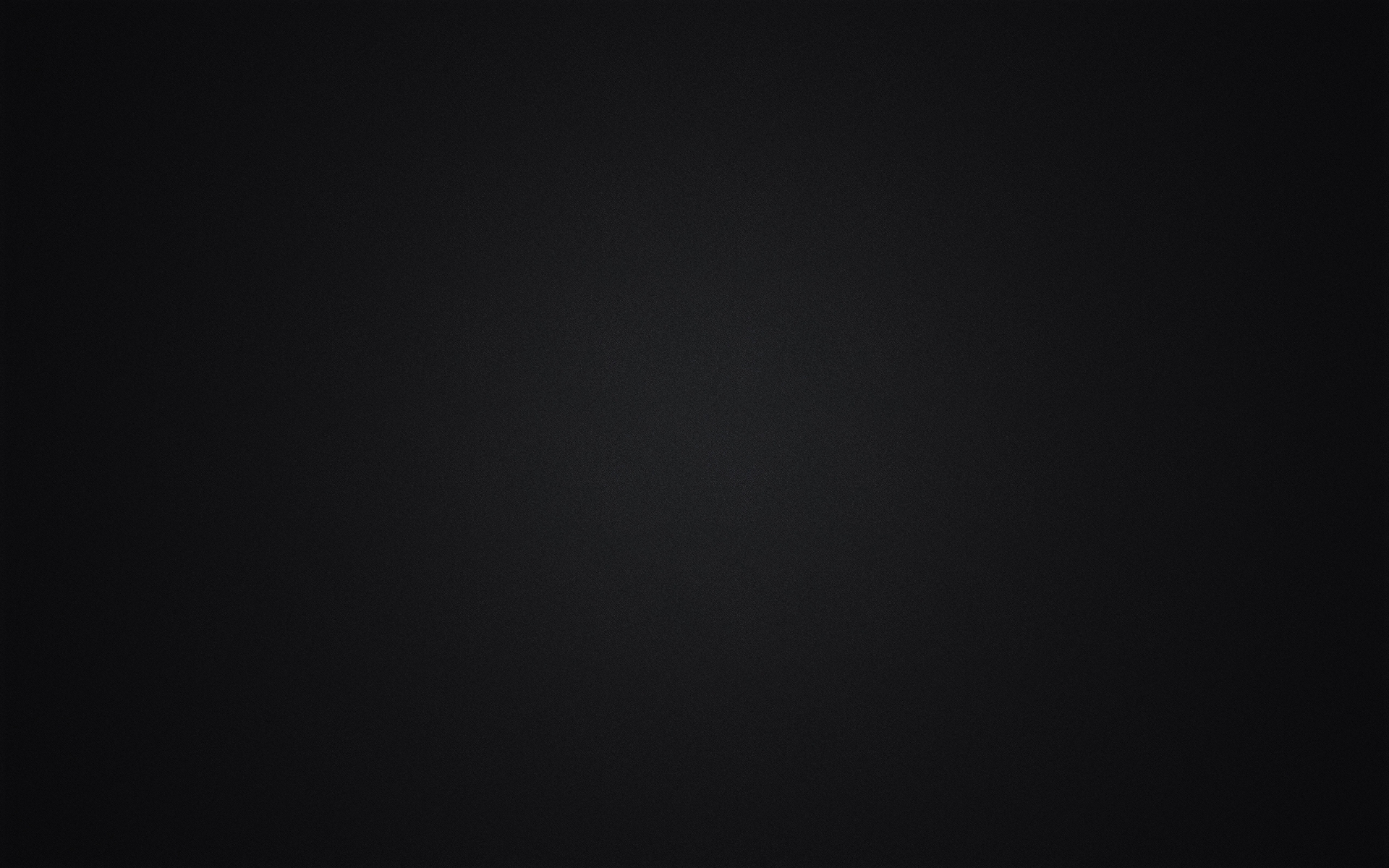
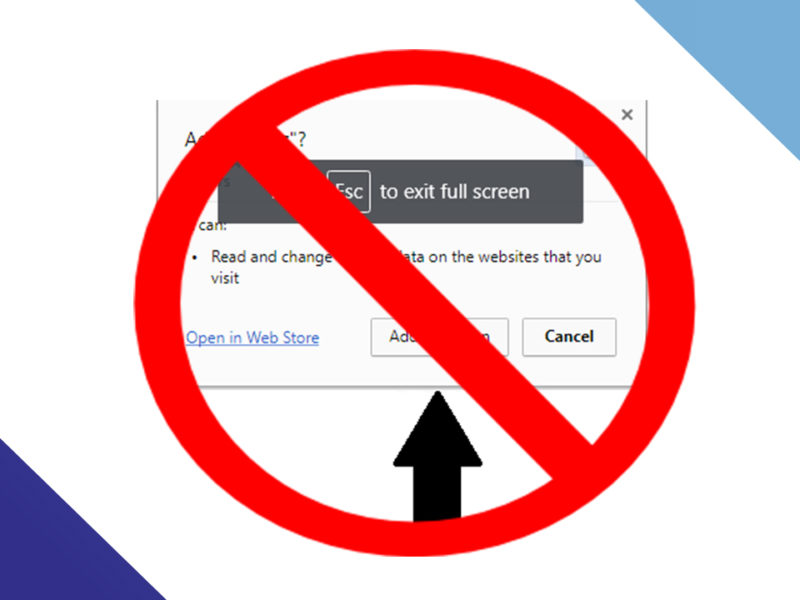
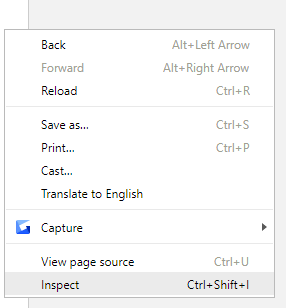
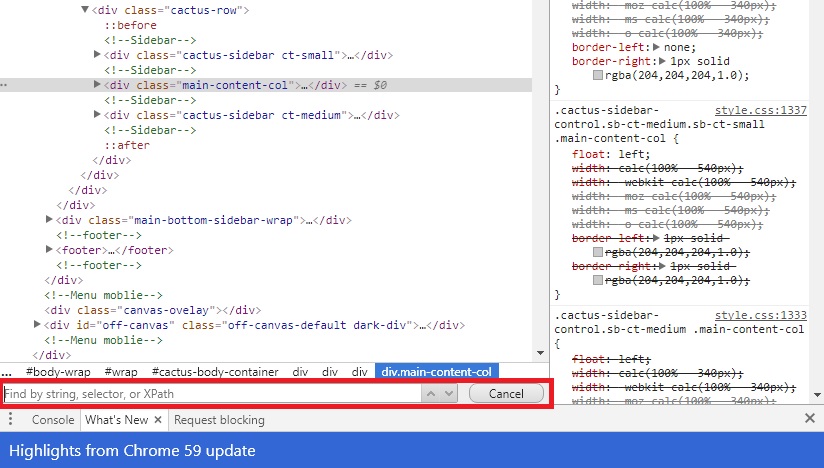
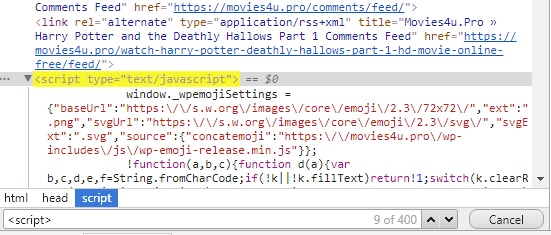
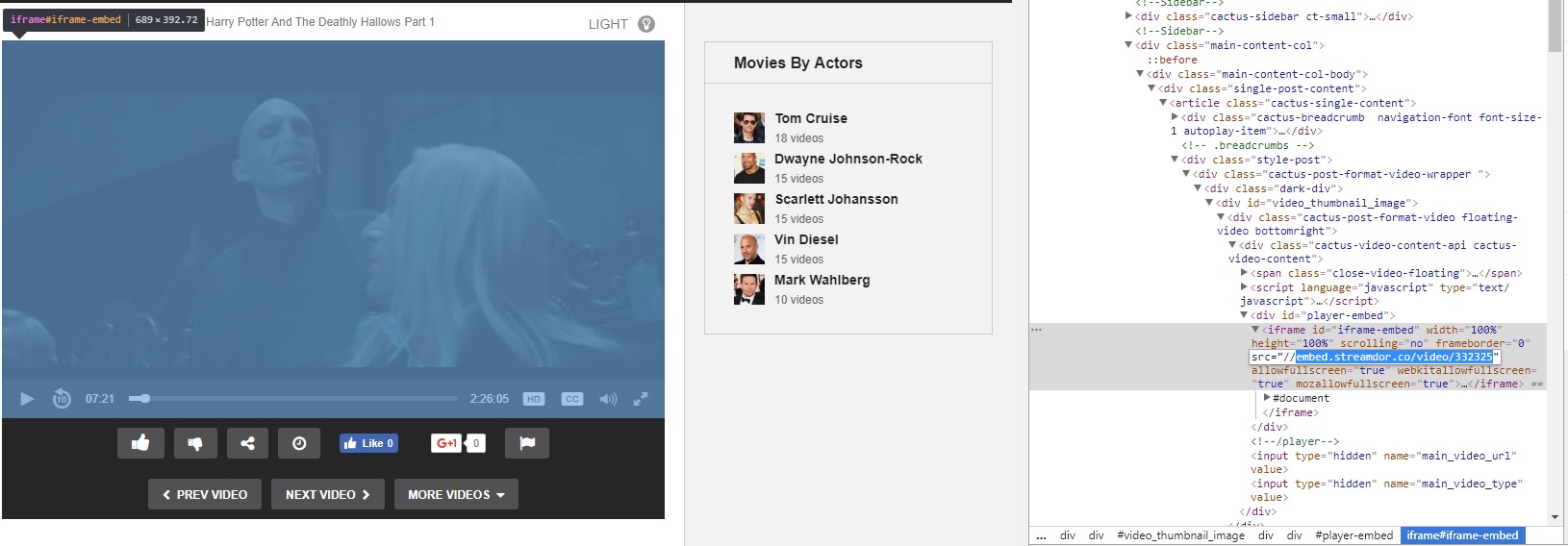
Leave a Reply