The Facebook Business Page Verification Process: What You Need To Know
The Facebook business page verification process is a lot simpler than you would think. I personally got my page verified for this business back in April of 2016, and my page has been verified since then.
If you’d like to learn more about how Facebook business page’s are verified, then continue reading while I go through the 3 major steps in the process.
The Facebook Business Page Verification Process Summed Up In 3 Easy Steps
Step 1: Go To Your Facebook Business Page’s Settings
Be sure to click on the settings button in the image above and not your personal account settings.
Step 2: Go To “General” (Default) & Click On “Page Verification”
The option should be below the “Page Visibility” option. If this option isn’t available to you, it may be due to one of the following:
- Your page is missing a profile photo and a cover photo
- You’re not the page admin
- You accidentally created the wrong type of page
- “Facebook doesn’t think you’re eligible“
Step 3: Either Have Facebook Call You Or Send Them A Document
You have to choose between one of these two options. Please note that if Facebook calls you, your phone number will be linked to and displayed on the Facebook business page. If you’d rather not have this happen, read step 3B
Step 3A: Have Facebook Call You
Going this route is simple. All you have to do is enter your phone number on the page that comes up, click the “Call Me Now” button, and enter the 4 digit verification code they give you.
See? Simple!
Step 3B: Send Facebook A Document
This is the one I went with since I didn’t want my cell phone number listed publicly on the page, although it’s arguably a bit more difficult to get your page verified this way should you be as unlucky as I was.
From this point on, the rest of the process can be viewed through your Support Inbox. Now, Facebook will require you to submit a document related to your business. I chose to send them a copy of my business license. However, Facebook’s support staff isn’t exactly known for being diligent, so expect them to completely miss the information in the scanned document and say you sent the wrong one.
An easy solution to this problem is to put the photo into Microsoft Paint and circle the business’ name, address, license number, and city name for them while informing them that they made a mistake.
Once they realise their error after you had to point it out to them, they’ll verify your page.
- Are Forums Dying? A Look Into Forums As A Whole - April 22, 2025
- Are The “Rank 1 In Google For Any Keyword” Services A Scam? - April 1, 2025
- OfficeOutlaw.com: Our New Internet Marketing Forum - March 26, 2025
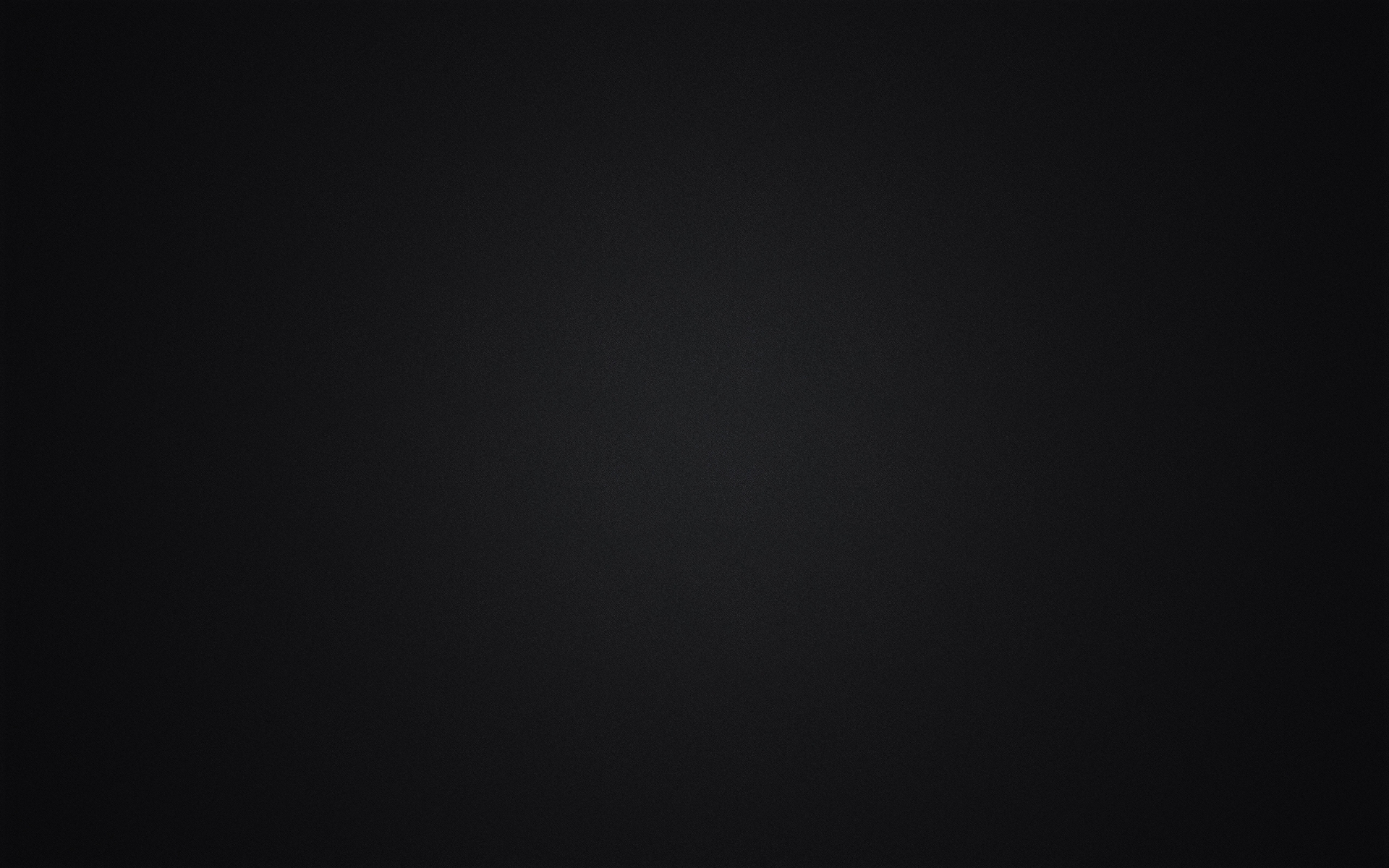
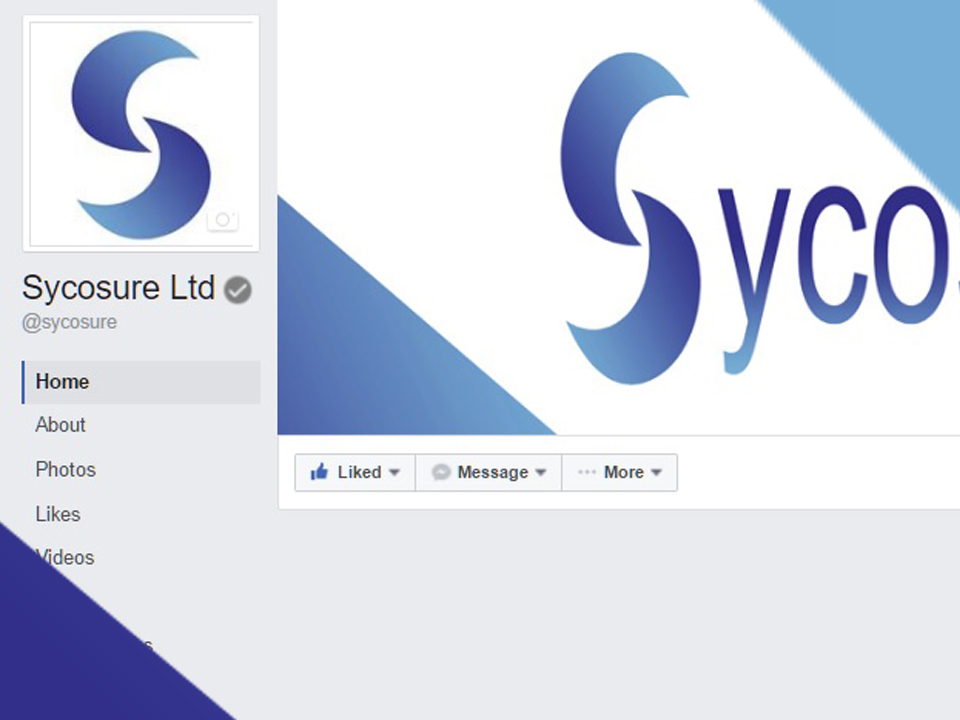
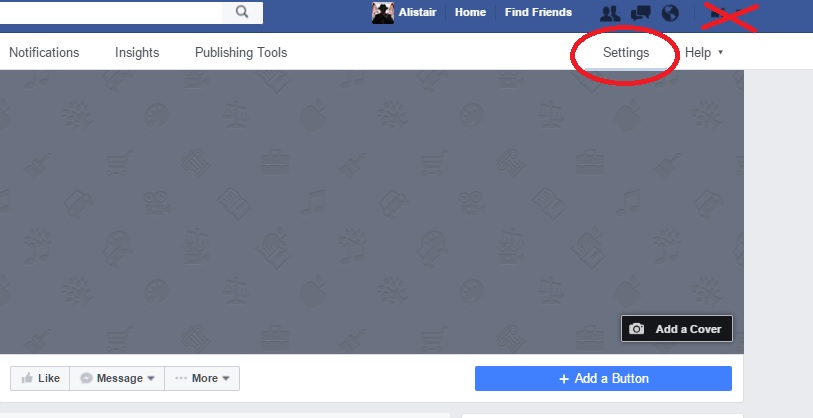
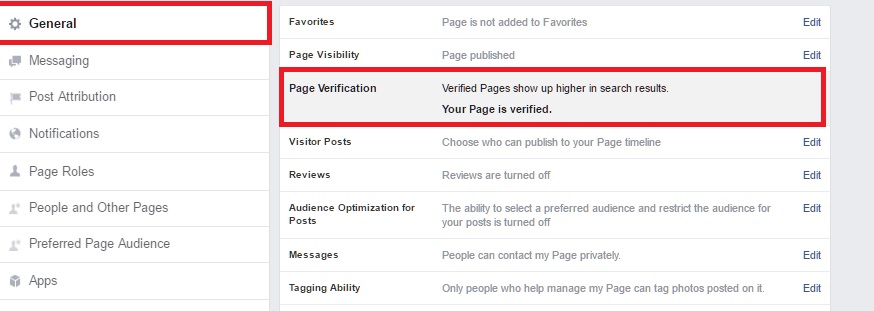
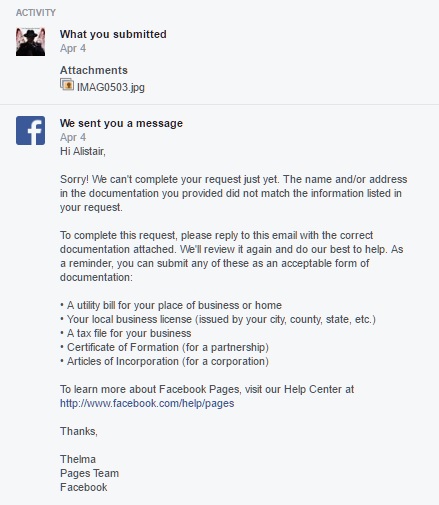
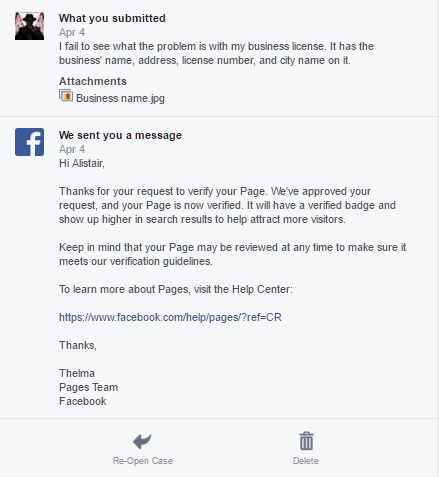
Leave a Reply