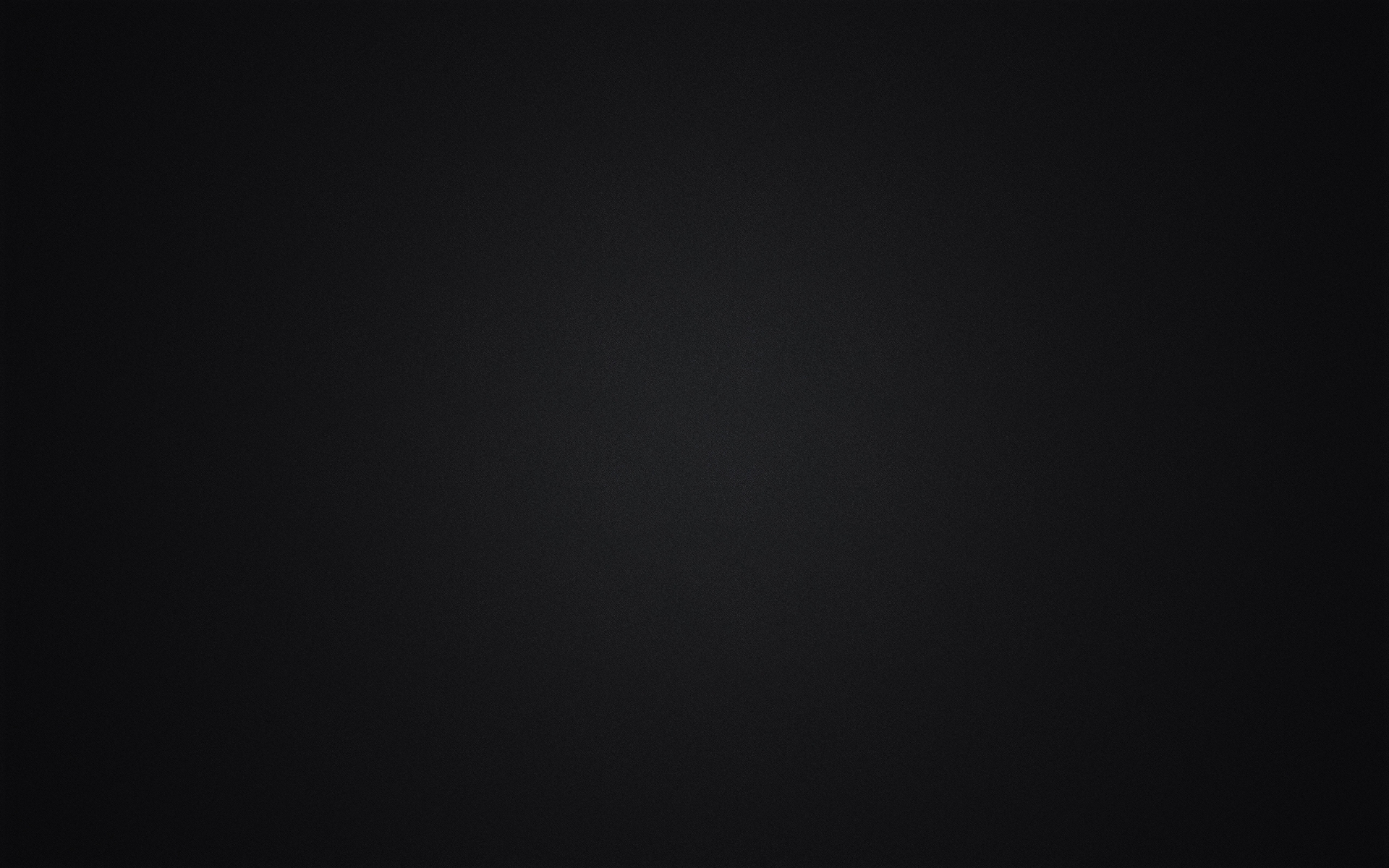How To Add Adsense To Blogger
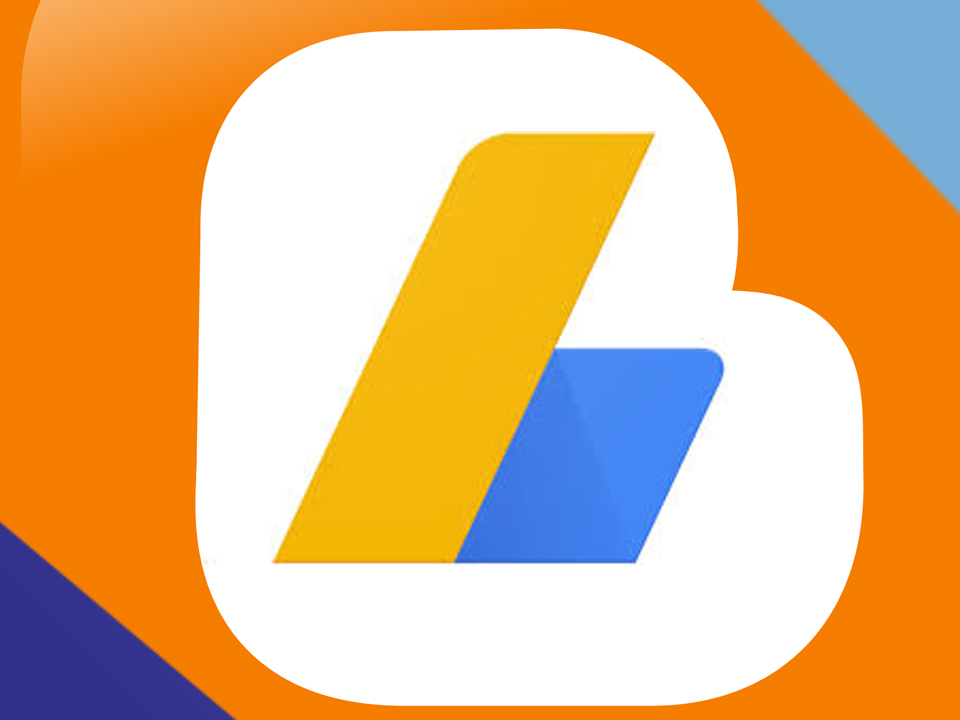
It’s actually pretty easy to add Adsense to blogger. Simply follow the directions below to get started!
- Log into your Blogger Dashboard (the section that contains your blog overview).
- Click on the “Earnings” tab on the side navigation bar. This tab will have a little trophy with a star on it. Note: If your earnings tab is missing, then read the FAQ section below.
- Click on the “Sign Up For Adsense” Link. Note: If you cannot click the sign up button, then read the FAQ section below.
- Complete the Adsense registration form by filling in the information and you’re done. For tips on getting your Adsense application approved, read the section below.
However, before you add Adsense to your Blogger blog, be aware that your Adsense earnings may be reduced as Google recently turned on HTTPS for all Blogger blogs.
Tips On Getting Your Adsense Application Approved
While I’ve never gone over how to get an Adsense application approved on this blog, I’ve created a guide on the black hat SEO forum “Black Hat World” that goes over how I got my Adsense application approved with ease. Don’t worry, there was no trickery involved and everything in that guide complies with Adsense’s terms of service, so you don’t need to worry about getting rejected or banned from Adsense for following that guide.
FAQ
My Earnings Tab Is Missing! What Do I Do?
This is an issue I had on one of my old Blogger blogs. It turns out that if your blog is in an unsupported language, contains adult content, or is younger than 6 months old, the earnings tab will not display.
I Can’t Click The Sign Up Button! What Do I Do?
This just means your blog doesn’t “qualify for Adsense“, but don’t fret. A way around this is to click on the “Learn More” link next to the button and click the sign up button on that page. You’ll be able to fill out the Adsense application form from there and, in the event that your blog really doesn’t qualify for Adsense, you’ll receive an email from an Adsense site reviewer stating the exact reason so that you can fix it later.
- Are The “Rank 1 In Google For Any Keyword” Services A Scam? - April 1, 2025
- OfficeOutlaw.com: Our New Internet Marketing Forum - March 26, 2025
- What You Need To Know Before Using Microsoft Teams - March 24, 2025