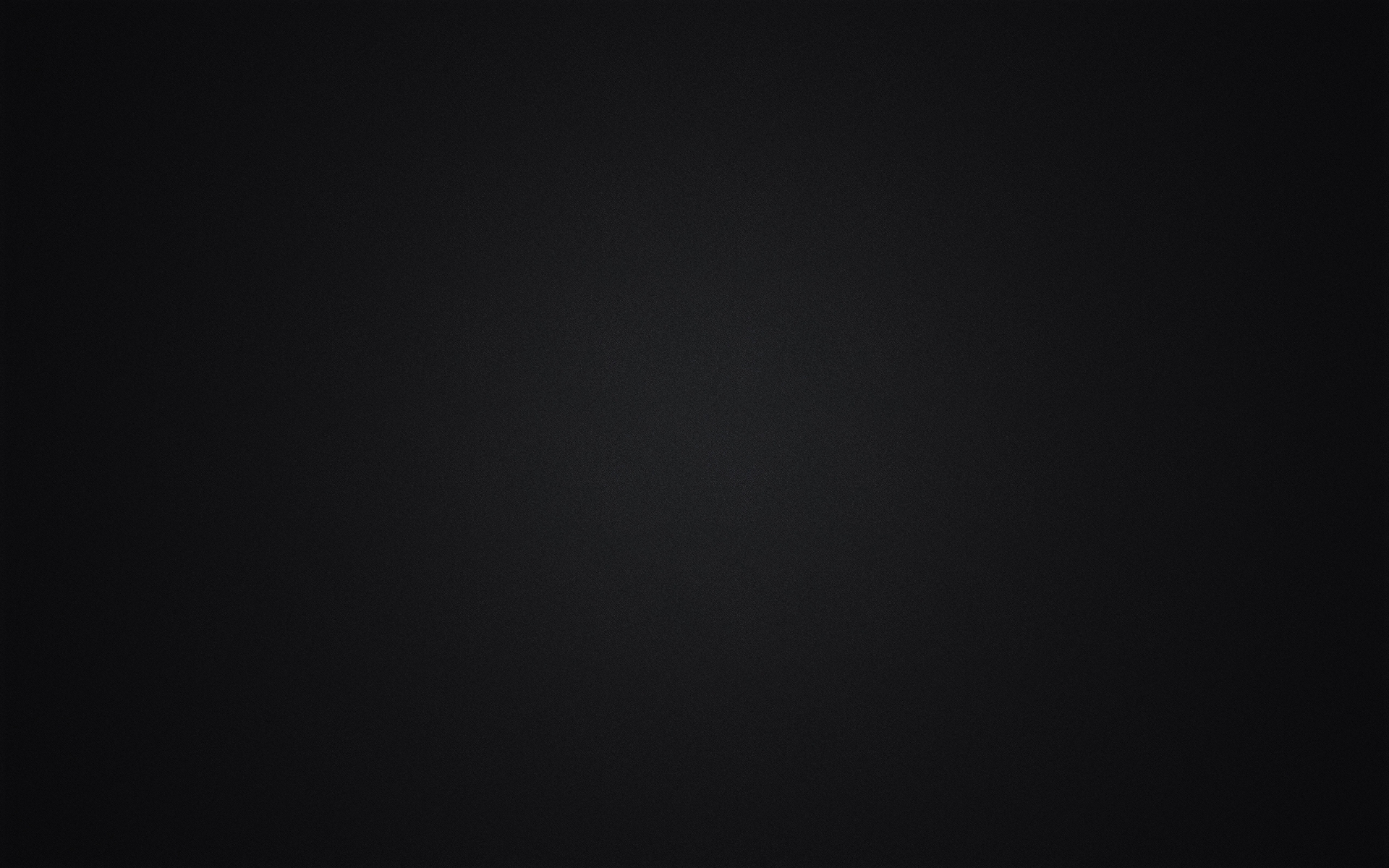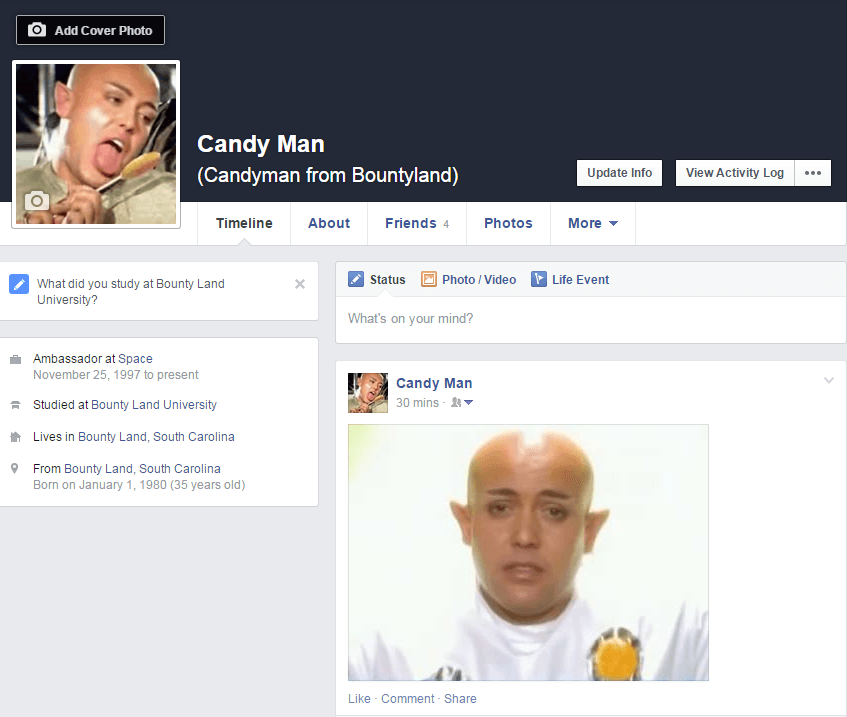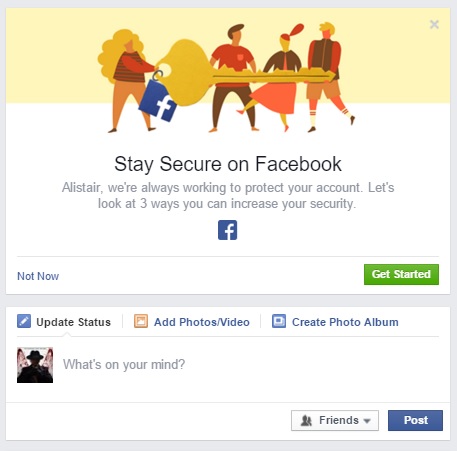The Ultimate Facebook Privacy Guide 2016
Due to the popularity of my Facebook security articles such as my article titled, “How Someone Could View Private Facebook Photos In 2015“, I’ve decided to create a full Facebook privacy guide to help you maintain a private Facebook profile.
The Ultimate Facebook Privacy Guide For The Average User
If you’re just a regular Facebook user who uses their real name and images of yourself on your account with your friends on there, then this guide will provide you with the most privacy possible without forcing you to lie or change your information.
Profile Settings
General Settings
- Email: check the box that says, “use your Facebook email” and uncheck the box that says, “Allow friends to include my email address…“.
Privacy
- Who can see your future posts: Set to “Friends” or “Only Me“
- Limit old posts. This will change the privacy settings of all of your old posts to “Friends“
- Who can look you up using the email address you provided: Set to “Friends“
- Who can look you up using the phone number you provided: Set to “Friends“
- Do you want other search engines to link to your timeline: Select “No“
Blocking
- Add people you don’t trust to your block list. At one point in time, I personally had over 180 people blocked on Facebook.
Profile
- Set your phone number and email visibility to “Only Me”
- Do not use your exact address. At the most, use your city/town.
- Be careful who you add as “Family” as the information on your relatives’ pages may not be private.
- Work & Education: At the very least, avoid using the exact address and don’t put the hours you work.
- Places You’ve Lived: Avoid listing every city you’ve lived in as this could be seen as a trail, especially if a potential stalker knew you lived in town “X” for “X” number of years and then moved to town “Y”.
Images
- Untag yourself from images you’ve been tagged in, especially if a location was provided.
- Delete photos that show exactly where you live or where you work.
Videos
- Similar rules from “images” apply to videos as well.
Timeline Settings
- Who can post on your timeline: Set this to “Only Me” or “Friends“
- Review posts friends tag you in before they appear on your timeline: Enable this
- Who can see posts you’ve been tagged in on your timeline: Set this to “Only Me” or “Friends“
- Who can see what others post on your timeline: Set this to “Only Me” or “Friends“
Additional Information
- Don’t post your phone number, email address, or other personal information in your posts.
Facebook’s New “Stay Secure On Facebook” Feature (11/5/2015)
So today, I saw that Facebook has a new feature to help users stay secure. I have no idea how many options it provides users, but I was presented with an option to log out of unused “apps” and devices as well as a couple of other options to read tips to strengthen my password (I’m pretty sure nobody is going to ever figure that out) and get login alerts. You’ll see this feature popup at the top of your Facebook stream, so I suggest using it when it becomes available to you.
- Protected: The Downfall Of My Position At BHW - April 6, 2025
- Are The “Rank 1 In Google For Any Keyword” Services A Scam? - April 1, 2025
- OfficeOutlaw.com: Our New Internet Marketing Forum - March 26, 2025